Campaign Monitor email process for internal recipients
This process is for email that is being sent only internally to faculty, staff and students, or externally to less than 50 recipients.
Step 1: INITIATE
- Client initiates the process by submitting a Campaign Monitor email request. We ask that you submit a request for all email being sent with Campaign Monitor. This allows the College to schedule email so we maximize communication opportunities and coordinate efforts. Please try to schedule the email at least 48 hours before sending whenever possible.
- The same form is used for any requests related to Campaign Monitor—training, admin changes (add or remove an individual), help with an email campaign, formatting help, template creation or modification.
Step 2: CREATE
- Multiple users, departments and programs use Campaign monitor, please name all campaigns with the following convention: Department.Type_of_email.Audience.Senders_name.Send_date
i.e. History.Newslettter.Alumni and friends.Maria Gordon.Jan3,2021 or
CollegeCreative.ConnectingPoint.current employees.AJGordon.Jan4, 2021 - If an existing template is being used, client builds their own email.
- If a new or modified template is needed, College Creative will design it and make it available in the appropriate client—this need shoudl be specified in the request you submitted.
Step 3: REVIEW
- Client tests the email by sending a preview to themselves and their approver.
- Use the checklist to check content and formatting.
- Client attaches lists and verifies personalization. If you are uploading a list for this campaign, please name the list with the following convention: Department.owner_name.use i.e. Music.MariaGordon.April_events
- Client attaches the "always-add" lists.
- Make necessary edits to finalize.
Step 4: SEND
- Have the email reviewed and approved by anyone in your department who needs to see it.
- You can schedule your email to send through Campaign Monitor.

 Using Campaign Monitor at Gordon
Using Campaign Monitor at Gordon Campaign Monitor email process for internal recipients
Campaign Monitor email process for internal recipients