Writing and formatting for the Web
WRITING FOR THE WEB
People read books, magazines and letters, but online, they graze. When crafting pieces for the College website, keep your writing spare, graphically clean, and easy to navigate.
- Put essential information first. A reader may spend less than a minute looking at the page.
- Map out other information for the reader using boldfaced subheadings that clearly describe subsections.
- Below subheadings, keep blocks of text brief. Write short, direct sentences.
- Use lists for instructions, schedules and other important points.
- Include photos for visual interest and to deliver information.
- Create links to other web pages with more detail.
When revising an existing Web page, update thoroughly as you go.
- Check: is all information accurate and current?
- Are faculty and staff profiles and photos up to date?
- Replace text and photos of past events with current or forward-looking material.
FORMATTING
Contact information
In sentences, use periods between the sections of a phone number. Underline and link e-mail addresses.
Contact Student Employment at 978.867.4280 or [email protected].
In freestanding blocks of contact information, space between the sections of a phone number. Precede each line of contact information with a capital letter (P for phone, E for email, F for fax) and a single space.
Create an active link for each email address and web address.
How to create a link ➔
Contact Student Employment:
P 978 867 4280
E [email protected]
Spacing
More than one space within text can cause technical glitches in Web postings. Use only one space between sentences.
If you have trouble kicking the double space habit, use the Find/Replace function to replace double spaces with single ones.
Paragraphs
When writing for the College website, simply hit "return" or "enter" to transition from one paragraph to the next. This "hard return" creates a blank line between paragraphs. Do not indent the first line of paragraphs. The arrangement of the text on this page is an example of the College website paragraph style.
To create a hard return, press the enter key (return key on macs).
A "soft return" creates a line break without skipping a line.
This short line and the one below were positioned with "soft returns."
To create a soft return, press shift + enter.
Aligning text with tables
To align columns of text, create a table. (Do not try to align text by inserting multiple spaces.)
To create a table, click the Table button in the web editor (![]() ) and follow prompts. Table settings can be modified by right-clicking within them.
) and follow prompts. Table settings can be modified by right-clicking within them.
Time
a.m. and p.m. Lowercase these in website text, and use periods. Equally acceptable: small capital letters with periods, as is the style for Gordon College's print communications. (Some computers can create "small caps" in Web text and some cannot.)
Hours "on the dot" 7 p.m., not 7:00 p.m.
11:30 a.m.–1:30 p.m. 7 p.m. 7:35 p.m.
Links
Create links using words that describe the action that will result from clicking on that link. (Avoid general language such as "click here" and "go to.") This gives the reader an incentive to click, helps the reader, and also enables Google searches to pinpoint specific Gordon material and place it much higher in a queue of search results.
Insert a right-pointing arrow after a link that stands alone. This helps readers identify links onscreen, even if they can't perceive color. You can find the arrow character in the "special characters" palette in the toolbar as the third symbol.
Please register online by Nov. 18. Buy tickets ➔ Read more ➔
To register online, click here.
PASTE AS "PLAIN TEXT"
When copying text from another program such as Microsoft Word or Outlook to a Web page, use the Paste as Plain Text button ( ) in the web editor. (Importing text that contains formatting code can create website glitches.)
) in the web editor. (Importing text that contains formatting code can create website glitches.)
- In the source document, select and highlight the text you wish to copy.
- Use Control + c or Edit > Copy to copy text.
- In the web editor, place the cursor where you want to insert that text.
- In the web editor, click the Paste as Plain Text icon (
 ).
). - A window will appear. Use Control + v to paste the text into the window.
- Click the OK button at bottom of window.
Don't use "all caps" words in the text of an email or in its subject line. Structure sentences to emphasize important information.
Subject lines
Use no exclamation marks or other "unusual symbols" in email subject lines. They can cause emails to some addresses to be kicked back as undeliverable, or diverted to spam folders.
Write brief, interesting subject lines. An in-box window may display only the beginning of the subject line, so make the first words count.
Images
Many email tools allow you to create emails with embedded images. Keep in mind that images are usually disabled by default until the recipient chooses to display them. For that reason, if critical information appears in an image, be sure to repeat it in the body of the email too.
For more comprehensive technical instructions on using Gordon's Web Editor, see the Website Editor Guide (pdf).
Editorial Style Guide
- Gordon's editorial style
- Gordon College places and programs
- People's names and titles
- A Gordon Dictionary
- Gordon Athletics style
- Numbers
- Religious terms
Writing and formatting for the Web
- Punctuation
- Computer short-cuts
- Final Checklist: What to Check Before You Send
- Electronic Media Terms and Usage
Home